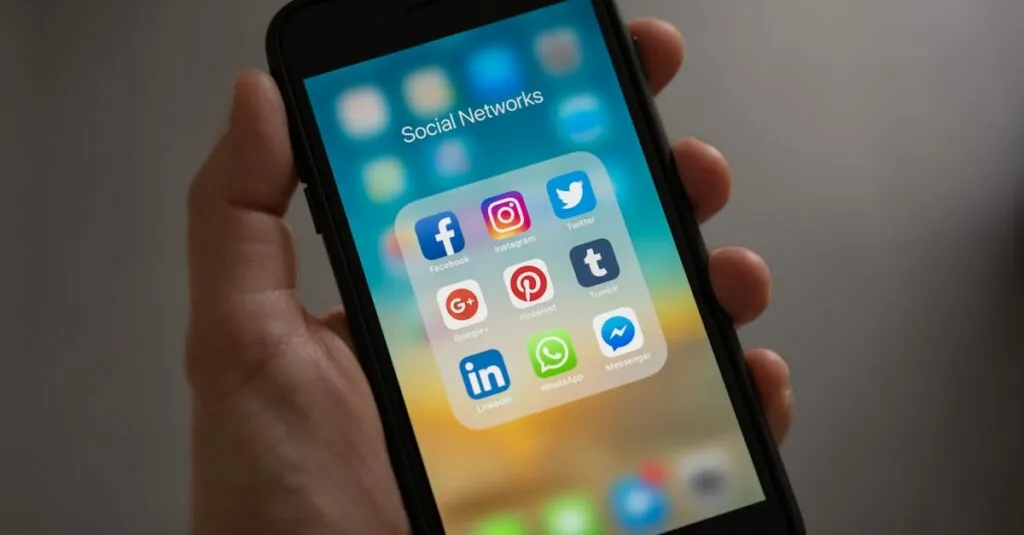If you’ve ever opened a Google Docs file and been greeted by the mysterious ¬∂ symbol, you know the frustration that comes with it. It’s like a surprise guest at a dinner party who just won’t leave. But fear not! Removing this pesky symbol doesn’t require a PhD in tech wizardry; it just takes a few simple steps.
Table of Contents
ToggleUnderstanding the Issue
The appearance of the ¶ symbol in Google Docs often leads to confusion. Understanding its origins can help users address the issue effectively.
Common Reasons for ¶ Characters
Formatting errors typically cause the ¬∂ symbol to appear in documents. Copying and pasting text from different sources often results in these unwanted characters. Additionally, using incompatible encoding can lead to display problems, introducing symbols that don’t belong. Accidental keyboard shortcuts may contribute as well. Different devices and operating systems might interpret characters differently, resulting in the mysterious appearance of the ¬∂ symbol.
Impact on Documents
Unwanted symbols like ¬∂ can disrupt the readability of documents. They may interfere with the flow of text, making it harder for readers to understand the content. In professional settings, these symbols can detract from the document’s overall presentation, appearing unpolished or careless. Even in collaborative environments, such symbols could cause confusion among team members. Ensuring a clean and clear presentation remains crucial for effective communication, especially in important documents.
Steps to Remove ¶ in Google Docs
Removing the ¶ symbol in Google Docs is simple. Here are the steps to do it efficiently.
Manual Removal
Highlight the specific ¶ symbol in the document. Press the Backspace or Delete key to eliminate it. This direct method works well for a limited number of occurrences. For many instances, this option may take additional time. Ensuring accuracy is important during deletion to avoid removing necessary text.
Using Find and Replace Feature
Navigate to the “Edit” menu and select “Find and replace.” In the search box, input the ¬∂ symbol. Leave the replace box empty. Click on “Replace all” to remove every instance at once. This method significantly speeds up the process for larger documents. Verification of the changes afterward helps maintain document integrity.
Tips for Preventing ¶ Characters
Preventing the ¶ character ensures smoother document editing in Google Docs. Following specific steps can reduce its occurrence.
Setting Correct Language and Keyboard Preferences
Choosing the right language option helps avoid unwanted characters. Google Docs allows users to set their preferred language under the “File” menu. Users should select “Language” and pick their appropriate language setting. Correct keyboard preferences also minimize formatting issues. For instance, setting the keyboard layout to match the desired language can prevent accidental character inputs during typing.
Avoiding Copy-Paste Errors
Copying and pasting from different sources often introduces hidden characters. To limit these disruptions, it’s best to use “Paste without formatting” available in the Edit menu or by pressing Ctrl + Shift + V. This option pastes only the plain text, eliminating extra formatting codes. Additionally, pasting content into a plain text editor before transferring it to Google Docs eliminates unwanted symbols. These practices maintain document clarity and enhance overall readability.
Alternative Solutions
Removing the ¶ symbol can also involve exploring additional avenues. Google Docs offers several alternative methods that enhance efficiency.
Using Google Docs Add-ons
Add-ons can streamline the process of removing unwanted characters. Popular add-ons like “Advanced Find & Replace” provide enhanced features for bulk editing. These tools allow users to search for specific symbols and replace them effortlessly. Many of them integrate directly into Google Docs, making them easily accessible. The added functionality can save time, especially in longer documents.
Seeking Help from Google Support
Turning to Google Support offers another solution for persistent issues. Users can access FAQs and troubleshooting guides tailored to common problems. Google’s support team provides insights that often clarify specific challenges with unwanted symbols. Submitting a support ticket can also prove beneficial for unique cases. Detailed explanations may lead to quicker resolutions, ensuring documents remain polished and professional.
Removing the ¬∂ symbol from Google Docs doesn’t have to be a daunting task. By following the outlined methods and tips, users can ensure their documents remain clean and professional. Whether opting for manual removal or utilizing the “Find and replace” feature, efficiency is key in maintaining document integrity.
Preventing the symbol’s appearance in the first place is equally important. Adjusting language settings and using the right paste options can significantly reduce formatting issues. For those who frequently encounter this problem, exploring Google Docs add-ons can provide additional support. With these strategies in hand, users can create polished documents that enhance their communication efforts.