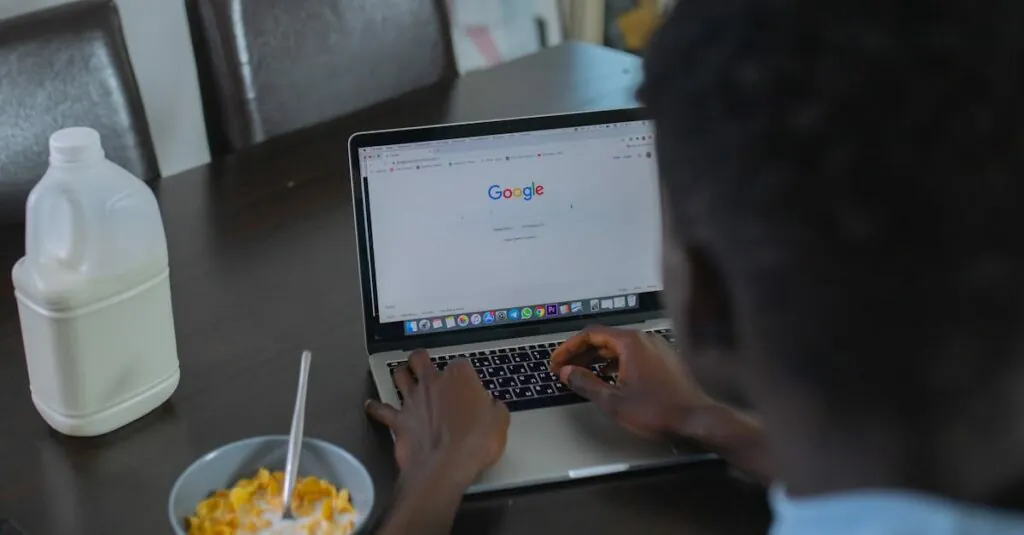Navigating a lengthy document can feel like wandering through a maze without a map. But fear not! Adding a table of contents in Google Docs is simpler than making a cup of instant coffee. Whether you’re crafting a report that could rival War and Peace or just trying to keep your grocery list organized, a well-structured table of contents can save the day.
Table of Contents
ToggleUnderstanding Tables of Contents
Tables of contents streamline document navigation, enhancing clarity and organization. It serves as a roadmap, guiding readers through the structure of a document.
What Is a Table of Contents?
A table of contents lists the main sections and subsections of a document. It typically includes page numbers for easy reference. Readers find it invaluable when skimming through large texts, allowing for quick access to pertinent information.
Importance of a Table of Contents
A table of contents significantly improves user experience in lengthy documents. It aids in quickly locating sections without scrolling extensively. For professional reports, research papers, or academic works, having a table of contents enhances credibility. It also facilitates better organization, ensuring that key points receive instant attention.
Preparing Your Document
Preparing a document for a table of contents requires specific formatting and structure. This step enhances navigation for readers.
Using Headings Properly
Headings play a crucial role in organizing content. Use clear, hierarchical headings to separate major sections and subsections. Apply “Heading 1” for main sections and “Heading 2” for subsections. Doing so enables Google Docs to recognize these sections when generating the table of contents. Headers provide visual cues for readers, allowing them to locate information quickly. Be consistent with heading styles throughout the document for a polished appearance.
Setting Up Your Document Structure
Setting up a solid document structure promotes clarity. Begin by outlining the document’s main topics and subtopics. Each heading should reflect the content it introduces. Number the sections or use bullet points for complex outlines. Implementing this structure will ensure ease of navigation when the table of contents is created. Consider the flow of information; logical organization supports reader comprehension and highlights significant points effectively.
Inserting a Table of Contents
Creating a table of contents in Google Docs enhances document navigation. Follow these straightforward steps for efficient implementation.
Step-by-Step Guide
- Open the Google Docs document requiring a table of contents.
- Highlight the text designated as headings. Use “Heading 1” for major sections and “Heading 2” for subsections.
- Position the cursor where the table of contents should appear, typically at the beginning of the document.
- Navigate to “Insert” in the top menu.
- Choose “Table of contents” from the dropdown menu and select the preferred style (links or plain text).
- Click on the chosen style, and your table of contents will generate automatically based on the applied headings.
Choosing the Right Style
Selecting the appropriate style for a table of contents ensures clarity and ease of use. Google Docs offers two primary styles: a linked format and a plain text format. The linked format allows readers to jump directly to sections, enhancing navigation. Conversely, plain text provides a straightforward view without hyperlinks. Assess the document’s purpose and audience when deciding. For digital documents, links often work best, while printed versions may prefer plain text for simplicity. Prioritizing readability contributes to a better user experience and helps maintain document professionalism.
Updating the Table of Contents
Updating a table of contents in Google Docs enhances document accuracy and usability. Regular updates ensure that links and page numbers remain current as content changes.
Automatic Updates
Google Docs provides an automatic update feature for the table of contents. This functionality occurs whenever a change is made to headings within the document. To access this feature, users can click the refresh icon located in the upper left corner of the table of contents. This action instantly updates the section and page numbers, ensuring real-time changes reflect. Utilizing automatic updates reduces manual work while maintaining document accuracy, making it particularly useful for lengthy texts.
Manual Updates
Should the automatic feature not suffice, manual updates offer a reliable alternative. Users can right-click on the table of contents, then select the option to update it. This method effectively refreshes the content whenever needed. Additionally, adjusting the headings or page numbers requires a few clicks, preventing discrepancies in the document. Manual updates affirm control, allowing users to address specific changes swiftly and efficiently, which is essential when drafting professional documents.
Troubleshooting Common Issues
Users might encounter a few common issues when inserting a table of contents in Google Docs. Identifying and resolving these problems promptly enhances the document’s effectiveness.
Headings Not Appearing
Headings sometimes fail to show up in the table of contents due to improper application. Applying the correct heading styles is crucial; if users use standard text instead of designated heading formats in Google Docs, those sections won’t appear. Double-checking the applied headings can help resolve this issue. Selecting “Heading 1” for major sections and “Heading 2” for subsections ensures proper visibility. Users can also refresh the table of contents to update any changes, improving the document’s organization.
Formatting Problems
Formatting issues may arise when a table of contents doesn’t align correctly with the document layout. Inconsistent heading styles often lead to problems. Ensuring that all headings use the same style hierarchy promotes uniformity. Checking margins and indentation settings can also resolve visual discrepancies, enhancing readability. If the table appears cluttered or misaligned, adjusting the document’s overall formatting settings can often improve clarity. Regularly reviewing these aspects contributes to a polished presentation.
Inserting a table of contents in Google Docs transforms lengthy documents into organized and navigable resources. By using proper heading styles and maintaining a structured approach, users can ensure their documents are both professional and user-friendly. The automatic update feature simplifies the process of keeping the table of contents accurate, making it easy to adapt to any changes in the document.
Addressing common troubleshooting issues further enhances the overall presentation. A well-crafted table of contents not only improves readability but also elevates the credibility of any document, allowing readers to locate essential information quickly and efficiently. Embracing these practices ensures that any document stands out for its clarity and organization.