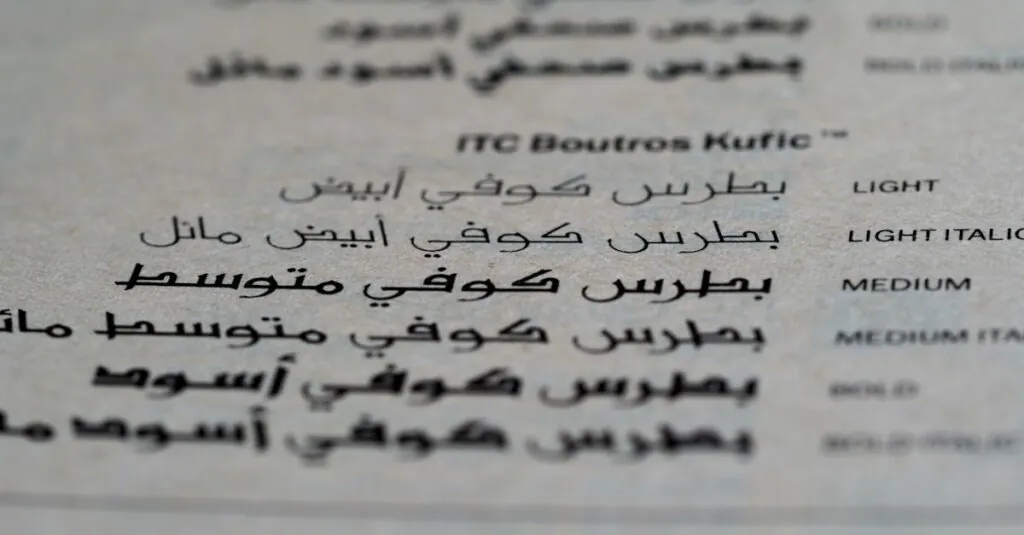Ever tried to write a script in Google Docs and ended up with a chaotic mess instead? You’re not alone. Formatting a script can feel like trying to herd cats—frustrating and downright confusing. But fear not! With a few simple tricks, he can transform that blank document into a polished script that even Hollywood would envy.
Imagine your dialogue flowing seamlessly, stage directions popping off the page, and your characters coming to life with every formatted line. It’s not just about looking good; it’s about making your screenplay easy to read and professional. So grab your keyboard and get ready to learn how to format Google Docs like a script. Who knew scriptwriting could be this fun?
Table of Contents
ToggleUnderstanding Script Formatting
Understanding proper script formatting is crucial for any writer aiming to present their work professionally. Adhering to specific formatting conventions enhances both readability and clarity.
Importance of Script Format
Script format plays a significant role in the writing process. Clear formatting helps convey the writer’s vision effectively to the reader or production team. It ensures that each element, from dialogue to action, is easily identifiable. A consistent format raises the chances of getting noticed in a competitive industry. Audience engagement increases when scripts are simple to navigate. Ultimately, good formatting reflects professionalism, making it an essential skill for aspiring screenwriters.
Key Elements of a Script
Scripts contain several key elements that establish a clear structure. Character names appear centered and capitalized before dialogue. Dialogue itself is indented, helping to delineate speech from action. Stage directions or descriptions clarify visuals and actions, appearing in standard font size. Scene headings indicate locations and times, formatted in all capital letters. Transition terms signal changes in scenes or movements. These elements contribute to a coherent script that audiences and actors can follow easily, ensuring that the writer’s intent remains intact.
Setting Up Google Docs
Setting up Google Docs for script formatting involves a few crucial steps to ensure a seamless writing experience. These steps include choosing the right template and adjusting page settings.
Choosing the Right Template
Selecting a script template simplifies formatting decisions. Various templates are available within Google Docs, specifically designed for screenplays. Using a template ensures that all essential elements, such as scene headings, dialogue areas, and action descriptions, are pre-set. Tips for accessing templates include navigating to “File,” then “New,” and finally selecting “From Template.” Writers can also search online for script templates to find options tailored to personal preferences. Choosing a well-structured template saves time and streamlines the writing process.
Adjusting Page Settings
Adjusting page settings enhances the visual layout of the script. Setting margins to 1 inch helps maintain standard screenplay format. Font selection plays a vital role; using 12-point Courier New is recommended for readability. Accessing page settings can be done through “File” and then “Page setup.” Setting the page to portrait orientation accommodates industry standards. Utilizing these settings ensures a polished and professional look, allowing readers to focus on the content without distraction.
Formatting Text Like a Script
Formatting text like a script involves adhering to specific conventions that enhance readability and professionalism. It ensures a polished presentation of a writer’s vision.
Setting Character Names
Character names appear centered and capitalized above dialogue. This format allows readers and performers to quickly identify who is speaking. Use a standard size for names, generally 12-point font, staying consistent throughout the script. A clear distinction between dialogue and action enhances understanding. For instance, “JOHN” should command attention just as “MARY” does, setting the stage for their interaction. Familiarity with these norms streamlines the reading experience for production teams.
Writing Dialogue
Dialogue should be indented and easy to read, crafted with attention to natural flow. Each character’s lines maintain clarity when placed beneath their respective names. Writers often include breaks or pauses to reflect natural speech patterns. Such dynamics help express character emotions effectively. For instance, consider using ellipses or dashes to indicate interruptions or trailing thoughts. This approach immerses the audience in the scene, facilitating a deeper connection with the characters’ voices.
Adding Action Lines
Action lines describe what occurs in the scene and advance the narrative. Typically written in regular font, these lines demand concise language for clarity. An effective action line summarizes significant movements or feelings, keeping the reader engaged. Specific verbs offer insight into character intentions and motivations. For example, “He runs quickly” conveys urgency compared to “He walks.” Each action line provides context and helps the reader visualize the scene, enhancing the overall storytelling experience.
Additional Formatting Tips
Incorporating additional formatting techniques can enhance the professionalism of a script. Attention to detail plays a significant role in producing a polished document.
Page Numbers and Scene Headings
Including page numbers helps in maintaining organization throughout a script. Page numbers must appear in the header, typically aligned to the right side. Scene headings should be formatted in all capital letters and centered on the page. Each heading clearly indicates a new location or time, making it easy for readers to follow the storyline. For example, a heading like “INT. COFFEE SHOP – DAY” immediately sets the scene context, aiding in a seamless reading experience.
Using Keyboard Shortcuts
Keyboard shortcuts speed up the formatting process in Google Docs. Using shortcuts can reduce reliance on menus, making the workflow smoother. For instance, Ctrl + Enter inserts a page break, while Ctrl + K creates hyperlinks. These commands enable faster navigation and editing of scripts. Familiarizing oneself with common shortcuts such as these not only saves time but also promotes a more efficient writing experience. Embracing these tools leads to enhanced productivity when formatting scripts.
Formatting a script in Google Docs doesn’t have to be overwhelming. By applying the tips and techniques outlined, writers can create professional-looking scripts that effectively convey their vision. Proper formatting not only enhances readability but also ensures that the script stands out in a competitive landscape.
Utilizing templates and adjusting page settings streamlines the process, making it easier for writers to focus on their storytelling. Paying attention to details like character names, dialogue indentation, and scene headings contributes to a polished final product. With these strategies in hand, writers can embrace the art of scriptwriting and enjoy the journey of bringing their stories to life.